Access to the requested object is only available from the local network phpmyadmin
Old File.............
## New XAMPP security concept#<LocationMatch "^/(?i:(?:xampp|security|licenses|phpmyadmin|webalizer|server-status|server-info))"> #Require local ErrorDocument 403 /error/XAMPP_FORBIDDEN.html.var
Solution :-
:- $ sudo /opt/lampp/etc/extra/httpd-xampp.conf
Comment "Deny from all" in the following section,
Comment "Deny from all" in the following section,
Change file
# New XAMPP security concept
#
<LocationMatch "^/(?i:(?:xampp|security|licenses|phpmyadmin|webalizer|server-status|server-info))">
Order deny,allow
#Deny from all
#Require local
Allow from ::1 127.0.0.0/8 \
fc00::/7 10.0.0.0/8 172.16.0.0/12 192.168.0.0/16 \
fe80::/10 169.254.0.0/16
ErrorDocument 403 /error/XAMPP_FORBIDDEN.html.var
</LocationMatch>
How to Solve the XAMPP 1.7.7 - PHPMyAdmin - MySQL Error #2002 in Ubuntu
#2002 - The server is not responding
(or the local MySQL server's socket is not correctly configured)
Connection for controluser as defined in your configuration failed.
Solution :-
It turns out that the solution is to stop all the services and solve the “Another daemon is already running” issue.
The commands i used to solve the issue are as follows:
:- $ su
:- $ passwd *******
:- # sudo /opt/lampp/lampp stop
:- # sudo /etc/init.d/apache2 stop
:-# sudo /etc/init.d/mysql stop:- # sudo service apache2 stop After that, we start again the lampp services:
:- # sudo /opt/lampp/lampp start
Now, there must be no problems while opening:
http://localhost
http://localhost/phpmyadmin
MySQL ERROR 1231 (42000):Variable 'character_set_client' can't be set to the value of 'NULL'
I did some search in internet and fixed it finally.
Solution :- Added the following text at the beginning of the mysqldump file and the restore was successful.
/*!40101 SET @OLD_CHARACTER_SET_CLIENT=@@CHARACTER_SET_CLIENT */;
/*!40101 SET @OLD_CHARACTER_SET_RESULTS=@@CHARACTER_SET_RESULTS */;
/*!40101 SET @OLD_COLLATION_CONNECTION=@@COLLATION_CONNECTION */;
/*!40101 SET NAMES utf8 */;
/*!40103 SET @OLD_TIME_ZONE=@@TIME_ZONE */;
/*!40103 SET TIME_ZONE='+00:00' */;
/*!40014 SET @OLD_UNIQUE_CHECKS=@@UNIQUE_CHECKS, UNIQUE_CHECKS=0 */;
/*!40014 SET @OLD_FOREIGN_KEY_CHECKS=@@FOREIGN_KEY_CHECKS, FOREIGN_KEY_CHECKS=0 */;
/*!40101 SET @OLD_SQL_MODE=@@SQL_MODE, SQL_MODE='NO_AUTO_VALUE_ON_ZERO' */;
/*!40111 SET @OLD_SQL_NOTES=@@SQL_NOTES, SQL_NOTES=0 */;
WHAT DO I DO WHEN I RECEIVE AN INTERNAL SERVER ERROR?INTERNAL SERVER ERROR
THE SERVER ENCOUNTERED AN INTERNAL ERROR OR MISCONFIGURATION AND WAS UNABLE TO COMPLETE YOUR REQUEST.
Please contact the server administrator, support@supportwebsite.com and inform them of the time the error occurred, and anything you might have done that may have caused the error.
More information about this error may be available in the server error log.
Solution :- That is a not a meager issue ........ first step --------->>>> Go to root user then change folder permission step......
:- $ su
:- $ password *********
:- # sudo chmod 755 -R folder path ......
Then check your side (error solve).
MySQL import got a packet bigger than max_allowed_packet bytes
#1153 - Got a packet bigger than 'max_allowed_packet' bytes
Solution :-
Step 1 :- Connect server ssh.telnet.localhost.terminal.etc......
Step 2 :- $ su
Step 3 :- $ ******
Step 4 :- # cd /etc/
Step 5 :- # sudo nano my.cnf
[mysqld]
datadir=/var/lib/mysql
socket=/var/lib/mysql/mysql.sock
user=mysql
max_allowed_packet = 128M (Add this line)
# Disabling symbolic-links is recommended to prevent assorted security risks
symbolic-links=0
[mysqld_safe]
log-error=/var/log/mysqld.log
pid-file=/var/run/mysqld/mysqld.pid
Then press Ctrl+x+y+Enter
Restart mysql
Step 6 :- # /etc/init.d/mysqld restart
change limit phpmyadmin import database
go file system /opt/lampp/etc/php.ini (open terminal & change limit) Find now this text & set limit,
memory_limit
post_max_size
upload_max_filesize
&
restart apache
sudo /opt/lampp/lampp restart
Cannot access copied folder in htdocs of lampp in Ubuntu ?
Example
:- $ sudo s
:- $ cd /opt/htdocs (Folder Pathe)
:- $ sudo chmod 777 -R Folder name
or
:- $ sudo chmod 777 Folder name
Inner Pages Error
Inner Pages Error
 |
:- $ su
:-$ password *****
:- # nano /etc/apache2/sites-available/default
<VirtualHost *:80>
ServerAdmin webmaster@localhost
DocumentRoot /var/www
<Directory />
Options FollowSymLinks
AllowOverride None
</Directory>
<Directory /var/www/>
Options Indexes FollowSymLinks MultiViews
AllowOverride All (Change this line)
Order allow,deny
allow from all
</Directory>
Save &
:- # sudo service apache2 restart
WAMP error: Forbidden You don't have permission to access /phpmyadmin/ on this server
Step 1 :- Press Alt+Ctrl+t the type
:- $ su
:- $ password *********
:- $ password *********
:- # cd /etc/phpmyadmin/
:- # sudo nano apache.conf
:- # sudo nano apache.conf
:- # phpMyAdmin default Apache configuration
Alias /phpmyadmin /usr/share/phpmyadmin
<Directory /usr/share/phpmyadmin>
Options FollowSymLinks
DirectoryIndex index.php
order deny,allow
deny from all
allow from 127.0.0.1 & add any ip address
<IfModule mod_php5.c>
AddType application/x-httpd-php .php
php_flag magic_quotes_gpc Off
php_flag track_vars On
php_flag register_globals Off
php_admin_flag allow_url_fopen Off
php_value include_path .
php_admin_value upload_tmp_dir /var/lib/phpmyadmin/tmp
php_admin_value open_basedir /usr/share/phpmyadmin/:/etc/phpmyadmin/:/var/lib/phpmyadmin/
</IfModule>
</Directory>
# Authorize for setup
<Directory /usr/share/phpmyadmin/setup>
<IfModule mod_authn_file.c>
AuthType Basic
AuthName "phpMyAdmin Setup"
AuthUserFile /etc/phpmyadmin/htpasswd.setup
</IfModule>
Require valid-user
</Directory>
# Disallow web access to directories that don't need it
<Directory /usr/share/phpmyadmin/libraries>
Order Deny,Allow
Deny from All
</Directory>
<Directory /usr/share/phpmyadmin/setup/lib>
Order Deny,Allow
Deny from All
</Directory>
How to Change file & folder permission
Step :- 1 press Alt+Ctrl+t then type
:- $ sudo chmod 777 -R folder name
:- PC Password **********
Update error
:- uesr:root# sudo apt-get update
W: Failed to fetch gzip:/var/lib/apt/lists/partial/mirrors.linode.com_ubuntu_dists_trusty_universe_source_Sources Hash Sum mismatch
W: Failed to fetch gzip:/var/lib/apt/lists/partial/mirrors.linode.com_ubuntu_dists_trusty_main_binary-amd64_Packages Hash Sum mismatch
E: Some index files failed to download. They have been ignored, or old ones used instead.
Answer
press Alt+Ctrl+t
:- $ su
:- $ passwd *****
:- # apt-get clean
:- # rm -rf /var/lib/apt/lists/*
:- # apt-get clean
:- # apt-get update
.
.
.
.
.
Reading package lists... Done
.
.
.
Reading package lists... Done
initramfs error
What is initramfs?
initramfs, abbreviated from "initial ram file system", is the successor of initrd. It is a cpio archive of the initial file system that gets loaded into memory during the Linux startup process. The Linux kernel mounts it as root file system and starts the init process from it. This will complete certain tasks before the real root file system is loaded; thus, initramfs needs to contain all of the device drivers and tools needed to mount the real root filesystem.
Do I need an initramfs?
The reason to build a kernel with an initramfs is mostly for interoperability (e.g. live-cd's) and special features like an included busybox, ssh, etc. But mostly, and that's why we are doing this here now, to have a proper kernel up and running quick'n dirty in a reasonable time without fighting hours and days until a more or less exotic hardware is perfectly run by the kernel. After having a proper basic kernel running with the help of an initramfs, I really recommend you to go a step further and build a true kernel with all features includes without an initramfs. However, relying only on a kernel to boot a system can be quite time consuming, so we have provided several initramfs options for Funtoo. If you have decided to use an initramfs, not just a kernel, check out the options below and choose the one that you like the most.
Solution :-
Solve initramfs Error link 2
Ubuntu “Checking Battery State” Fix
OK guys, I want to get in a quick blog before dinner. The “checking battery state” problem seems to affect a large amount of Ubuntu users, usually after an upgrade of some sort. Basically the computer boots fully but gets stuck on “checking battery state”. This happens on both desktops and laptops alike. There is many reports of this problem online(some dating back to around 2008) but few (if any) solutions.
The problem has to do with Xorg and not with some sort of “battery state” issue. I had this problem before and was forced to reformat my machine and was faced with it again last week. The fix is surprisingly simple. Press ctrl+alt+f1 to drop to a shell prompt, and type:
:- $ sudo apt-get install gdm
Problem solved.
Hide all Taskbar Solution
Open terminal type :-
:- $ sudo add-apt-repository ppa:freyja-dev/unity-tweak-tool-daily
:- $ sudo apt-get update
:- $ sudo apt-get install unity-tweak-tool
:- $ sudo apt-get update
:- $ sudo apt-get install unity-tweak-tool
To reset Unity, do
:- $ unity-tweak-tool --reset-unity
If you have any trouble on the installation procedures contact me on www.facebook.com/solveubuntu
If you have any trouble on the installation procedures contact me on www.facebook.com/solveubuntu



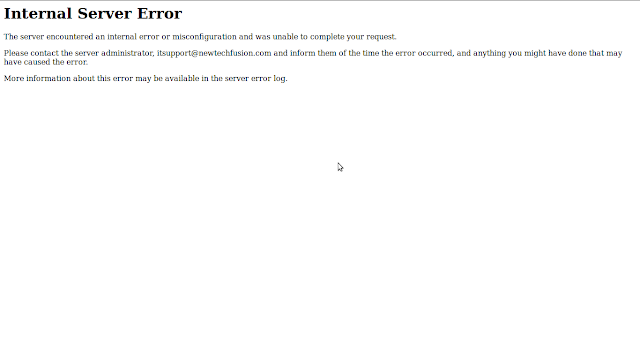

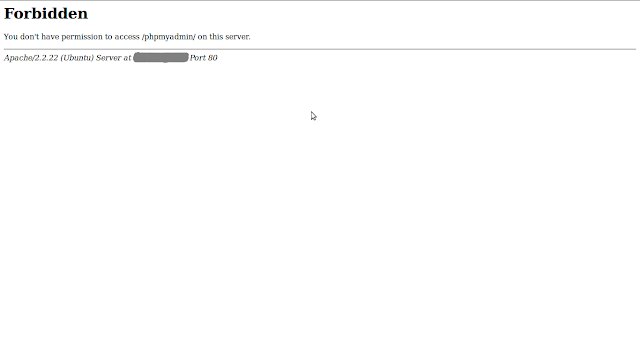
No comments:
Post a Comment